

How did you make that cool roll thingie?
Open 2 new images: one the dimensions of the final image, and the other one to create your pattern in.
I picked a light blue (181-255-255) for a background color, and a darker blue (0-101-202) to "write with". The font I used was "Antimony Funk" at 20 points or so.

Then I used Resample to shrink the text block to 65x53. I will use this as my pattern to fill in the background of the main image….

which I will do using the Flood Fill tool. Select the little tipped over paint bucket icon, and from the Fill Style menu, pick Pattern. Click the Options button, pick your shrunken text image as the pattern, and fill away!

I didn't do this on my rolls, but here's a neat effect you can add from the Deformations menu. Apply the Punch effect at 50%.
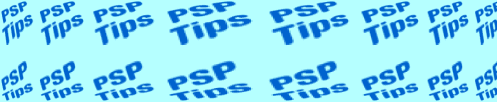
Then go to Special Effects and select Buttonize. This example is with the effect applied at 25% and with white as the foreground color and black as the background color (the colors will make a difference when you Buttonize). Put the dot in the Transparent Edge radio button, or you will get a solid box around your image! Yick!

And there it is!
